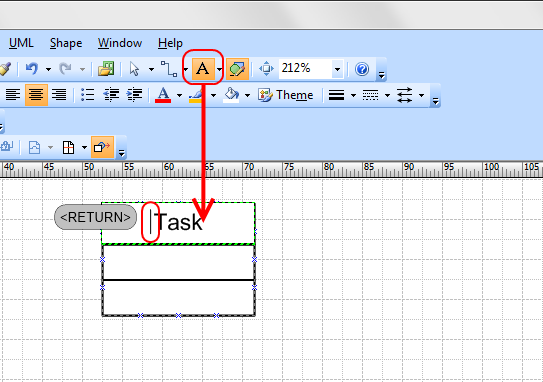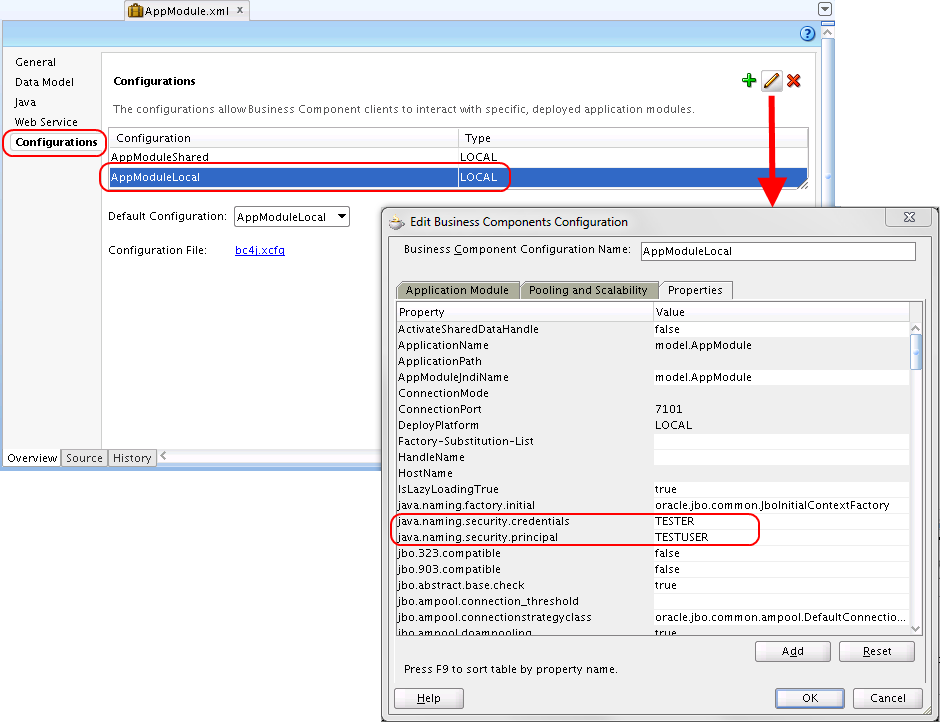Changing the password of the embedded LDAP server
When the default domain for the internal weblogic server is created by JDeveloper, the password for the embedded LDAP server is automatically generated and can not be retrieved. So, in order to access the embedded LDAP server from an external client, this default password needs to be set to a well-known one: Open the weblogic administration console (like https://www.labcorner.de:7101/console), and navigate to the default domain:
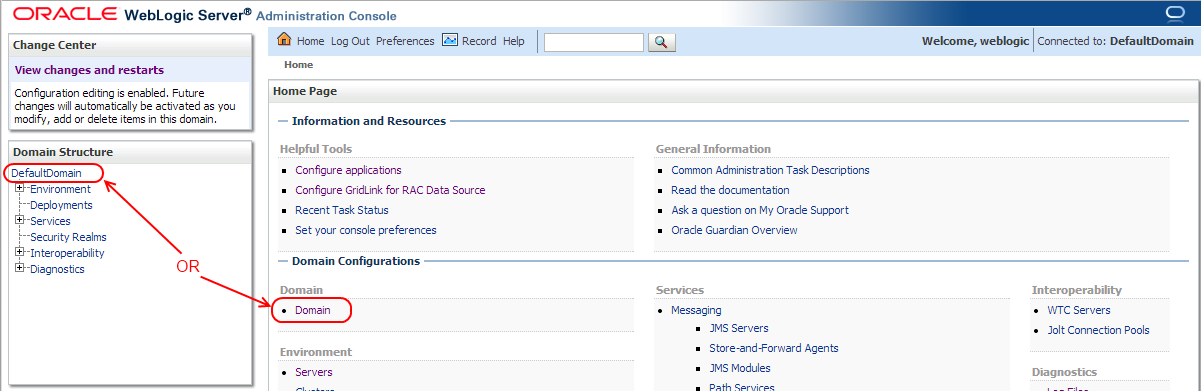
Then, select the “Security” Tab:
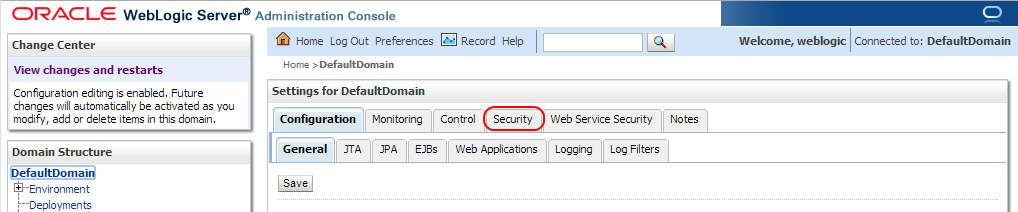
From there, open the “Embedded LDAP” sub-tab:
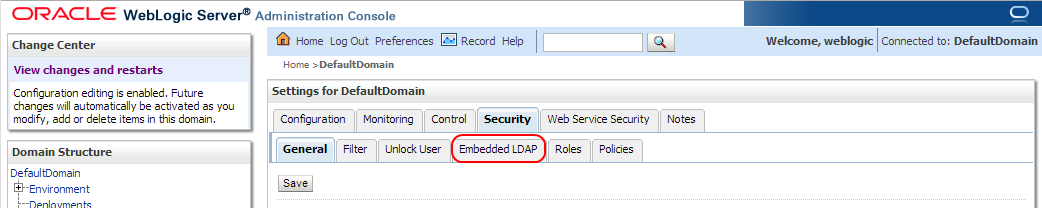
Finally choose a new password and save it with the “save” button at the bottom of the page:
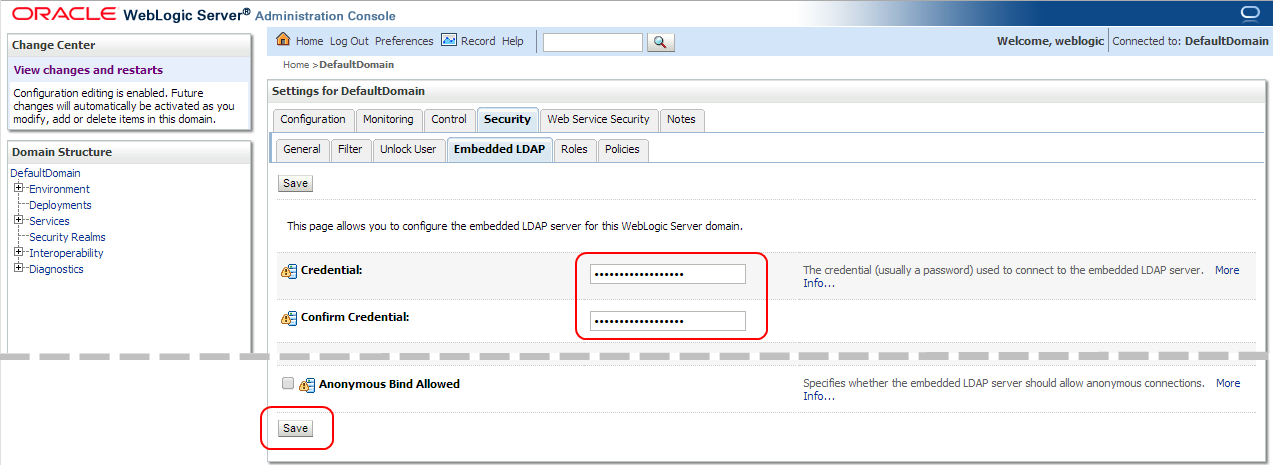
This does not have any impact on running and deploying the application, but will now allow access from external tools like JExplorer. Note that the WebLogic server needs to be restarted for the change to take effect.